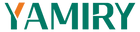Answer:
Frequently Asked Questions
If you are on mobile please pull down to find the FAQs for corresponding products.
 YR01&YR05 FAQs
YR01&YR05 FAQs
 YR04 FAQs
YR04 FAQs
Installation-What door sizes are compatible with the door lock?
Installation-How do I determine the proper latch tongue direction when installing my Smart Lock?
Answer:
When installing the latch mechanism, the latch tongue has a smooth side and a bumpy side.

If the door opens inward (into a room)
- The bumpy side should face the inside of the room
- The smooth side faces outside
If the door opens outward (toward the outside)
- The bumpy side of the latch should face the outside
- The smooth side faces inside
Installation-What if the square shaft pin is stuck in the latch?
Answer:
Please use pliers to break the latch from the place marked in the picture below, take out the square shaft, please contact us by our after-sales email: support@yamiry.com.

Installation-How do I change the orientation of my handle?
Answer:
You can adjust the handle direction to fit your door as follows:

Installation-Just installed the lock, why won't the exterior handle turn latch?
Answer:
When the lock has just been installed, the lock is in a locked state and the external handle cannot turn the latch, the lock needs to be programmed so that the external handle can turn the latch when it is successfully unlocked.
Installation-Lock out after installation without batteries?
Answer:

Installation-Why does the lock only work while turning the handle upward?
Answer:
Please make sure you have installed the smart lock correctly and the door lock is not tilted after installation. Please remove and reinstall according to the manual. If the issue still cannot be solved, please contact us via support@yamiry.com
Installation-How to check if the door is locked from the outside?
Answer:
To confirm the lock status, simply turn the lock handle downward and see if the door opens.
Note: the handle will always turn (whether locked or unlocked).
APP-Registered account can not receive the verification code?
Answer:
Check to see if you have entered the exact account number and also look for it in the spam email, or register with a new email address.
APP-Why does my smart lock say “unlocked", but it still won’t open?
Answer:
Step 1: Please check that the square hole of the latch is horizontal and not inclined.
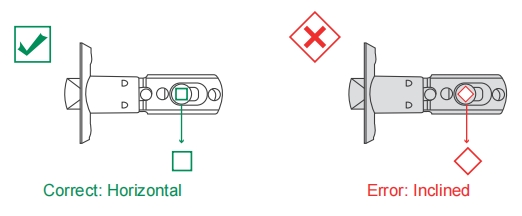
Step 2: Please check if the latch is damaged. If the latch is damaged, please contact us to send you a new one to replace it.
Step 3: Please reinstall the smart lock and make sure the lock is not skewed.
If the issue still cannot be solved after following the above steps, please contact us by our after-sales email: support@yamiry.com
APP-Why can't I pair the lock with the APP via Bluetooth?
Answer:
STEP 1: Please make sure your lock is in the initialization state before pairing. If the initialization is not completed, please follow the steps below to initialize the lock.

STEP 2: Please authorize Bluetooth permissions for your NICE DIGI APP according to the video below:
STEP 3:Connect the lock with APP

APP-How about keeping the lock unlocked?
Answer:
You can enable passage mode in the app to keep the lock unlocked for a specific period of time, and after the passage mode is finished, the lock will be locked automatically.

APP-How do I invite others to manage locks with me?
Answer:
They need to download and register the NICE DIGI APP and then accept the invitation in the APP.


APP-How can I unlock the door if the batteries run out?
Answer:
1.You can use the mechanical key to unlock.
2.You can use a power bank to temporarily power your door lock and then unlock it.
APP-Why does the lock always indicate a low battery, even when I get a new battery?
Scenario 1: Just installed 4 new batteries, but the battery level is not 100%.
Answer: The power display may have errors due to unstable voltage, but it will not affect normal use and will display normally after a period of use.
Scenario 2: After replacing new batteries, it quickly runs out of power within a few days and prompts low battery.
Answer: The PCB may be faulty. Please contact us via support@yamiry.com and we will replace it with a new lock free of charge during the warranty period.
APP-Why can't the set passcode be displayed on the APP?
Answer:
For privacy reasons, the app does not show the password, you can name the password as a name.
APP-How many fingerprints, passwords, key fobs do the lock support?
Answer:
The lock supports 50 passwords, fingerprints, key fobs.
APP-How about managing multiple locks, as well as setting up separate home management for different properties?
Answer:
You can set up several home management in the app then add different locks for different properties and the lock data will not affect each other.

APP-How about giving a guest the code to open the door when the lock suddenly disconnects via bluetooth or wifi?
Answer:
You can remotely generate a one-time password or a 5-minute valid password in APP, this function doesn't need APP to connect the lock via Bluetooth or WiFi.
APP-Does the lock have an internal locking button?
Answer:
The lock does not have an internal locking button, just turn on the auto-lock function to ensure that it locks every time you close the door, or you can press and hold the “√” on the keypad to lock and close the door, or use the app to lock.
APP-Do locks support rekey, or can one key fobs open multiple locks?
Answer:
Locks don't support rekey, which means one key for multiple locks, but one key fobs can open multiple locks.
APP-The lock supports those apps and doesn't support those apps
Answer:
The lock supports NICE DIGI APP, TUYA APP, Smart Life APP, but we recommend using NICE DIGI APP, other APP locks are not supported at the moment.
WIFI-Why can't smart locks connect to WiFi directly and need a Wi-Fi gateway?
Answer:
Since the Wi-Fi protocol consumes more power compared to the Bluetooth protocol and requires a persistent connection, directly connecting a smart lock to a Wi-Fi network would significantly impact battery life. Therefore, we adopted a more efficient solution by adding an additional Wi-Fi gateway as a relay. The smart lock communicates with the gateway via Bluetooth, while the gateway connects to the network using Wi-Fi. This approach not only enables the smart lock to connect to the Wi-Fi network but also significantly reduces power consumption, thereby achieving longer standby time.
WIFI-How do I decide if I need to buy a Wi-Fi gateway?
Answer:
In fact, connecting the smart lock to your phone via Bluetooth is sufficient for most people's daily needs. Below, we have listed the functions that require a gateway, so you can decide whether to purchase one based on your specific requirements.
| Main Functions | Is a Gateway Required? |
| APP Unlock via Bluetooth | No |
| Fingerprint Management | No |
| Passcode Management | No |
| Fobs Management | No |
| Check Records | No |
| Remotely Set One-Time Passcode | No |
| Locks Setting and Management | No |
| User Management | No |
| Remote Unlock via WiFi | Yes |
| Voice Control by Alexa or Google Home | Yes |
| Real-time unlocking notification | Yes |
WIFI-How do l connect the gateway with alexa and google assistant?
Answer:
Please follow the video below to add WiFi Gateway on the NICE DIGI APP and pair it with your lock. After pairing, you can connect your lock to Alexa and Google Assistant.
Important Notice: Only WiFi gateways that support tuya or NICE DIGI APP can be added to NICE DIGI APP. It is recommended that you purchase the gateway from the following link: https://www.amazon.com/dp/B0C7QX7694
WIFI-Can a gateway connect to more than one lock?
Answer:
Multiple locks can be connected to one gateway within 30 ft range, and the closer the gateway is to the lock, the more stable the signal will be.
Installation-What door sizes are compatible with the door lock?
Answer:
Here are the installation dimensions for our locks.

Installation-What if the square shaft pin is stuck in the latch?
Answer:
Please use pliers to break the latch from the place marked in the picture below, take out the square shaft, please contact us by our after-sales email: support@yamiry.com.

Installation-Lock out after installation without batteries?
Answer:

Installation-Just installed the lock, why won't the exterior handle turn latch?
Answer:
When the lock has just been installed, the lock is in a locked state and the external handle cannot turn the latch, the lock needs to be programmed so that the external handle can turn the latch when it is successfully unlocked.
Function-How about keeping the lock unlocked?
Answer:
You can turn off the auto-lock function and then manually lock the door, then press and hold any key on the keypad for two seconds to lock the door, then close the door.

Function-Can't successfully program the lock and the lock always flashes red?
Answer:
Please change the master code before the lock can be programmed, make sure the code is not 1111 or 1234 style while you watch the second video linked below to program the lock.
Function-Why can't I unlock the door even using the code or key?
Answer:
Step 1: Please check that the square hole of the latch is horizontal and not inclined.

Step 2: Please check if the latch is damaged. If the latch is damaged, please contact us to send you a new one to replace it.
Step 3: Please reinstall the smart lock and make sure the lock is not skewed.
If the issue still cannot be solved after following the above steps, please contact us by our after-sales email: support@yamiry.com
Function-I have followed the steps in the programming video to program the lock, but the lock is still flashing red and cannot be programmed successfully.
Answer:
Try replacing the battery with a new one and resetting the lock to see if it works properly, if it still doesn't work,please contact us by our after-sales email: support@yamiry.com
 YR01&YR05 FAQs
YR01&YR05 FAQs
Installation-What door sizes are compatible with the door lock?
Answer:
Here are the installation dimensions for our locks.
Installation-How do I determine the proper latch tongue direction when installing my Smart Lock?
Answer:
When installing the latch mechanism, the latch tongue has a smooth side and a bumpy side.

If the door opens inward (into a room)
- The bumpy side should face the inside of the room
- The smooth side faces outside
If the door opens outward (toward the outside)
- The bumpy side of the latch should face the outside
- The smooth side faces inside
Installation-What if the square shaft pin is stuck in the latch?
Answer:
Please use pliers to break the latch from the place marked in the picture below, take out the square shaft, please contact us by our after-sales email: support@yamiry.com.

Installation-How do I change the orientation of my handle?
Answer:
You can adjust the handle direction to fit your door as follows:

Installation-Just installed the lock, why won't the exterior handle turn latch?
Answer:
When the lock has just been installed, the lock is in a locked state and the external handle cannot turn the latch, the lock needs to be programmed so that the external handle can turn the latch when it is successfully unlocked.
Installation-Lock out after installation without batteries?
Answer:

Installation-Why does the lock only work while turning the handle upward?
Answer:
Please make sure you have installed the smart lock correctly and the door lock is not tilted after installation. Please remove and reinstall according to the manual. If the issue still cannot be solved, please contact us via support@yamiry.com
Installation-How to check if the door is locked from the outside?
Answer:
To confirm the lock status, simply turn the lock handle downward and see if the door opens.
Note: the handle will always turn (whether locked or unlocked).
APP-Registered account can not receive the verification code?
Answer:
Check to see if you have entered the exact account number and also look for it in the spam email, or register with a new email address.
APP-Why does my smart lock say “unlocked", but it still won’t open?
Answer:
Step 1: Please check that the square hole of the latch is horizontal and not inclined.
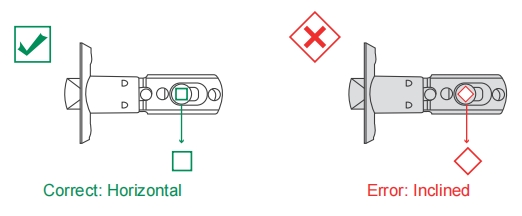
Step 2: Please check if the latch is damaged. If the latch is damaged, please contact us to send you a new one to replace it.
Step 3: Please reinstall the smart lock and make sure the lock is not skewed.
If the issue still cannot be solved after following the above steps, please contact us by our after-sales email: support@yamiry.com
APP-Why can't I pair the lock with the APP via Bluetooth?
Answer:
STEP 1: Please make sure your lock is in the initialization state before pairing. If the initialization is not completed, please follow the steps below to initialize the lock.

STEP 2: Please authorize Bluetooth permissions for your NICE DIGI APP according to the video below:
STEP 3:Connect the lock with APP

APP-How about keeping the lock unlocked?
Answer:
You can enable passage mode in the app to keep the lock unlocked for a specific period of time, and after the passage mode is finished, the lock will be locked automatically.

APP-How do I invite others to manage locks with me?
Answer:
They need to download and register the NICE DIGI APP and then accept the invitation in the APP.


APP-How can I unlock the door if the batteries run out?
Answer:
1.You can use the mechanical key to unlock.
2.You can use a power bank to temporarily power your door lock and then unlock it.
APP-Why does the lock always indicate a low battery, even when I get a new battery?
Scenario 1: Just installed 4 new batteries, but the battery level is not 100%.
Answer: The power display may have errors due to unstable voltage, but it will not affect normal use and will display normally after a period of use.
Scenario 2: After replacing new batteries, it quickly runs out of power within a few days and prompts low battery.
Answer: The PCB may be faulty. Please contact us via support@yamiry.com and we will replace it with a new lock free of charge during the warranty period.
APP-Why can't the set passcode be displayed on the APP?
Answer:
For privacy reasons, the app does not show the password, you can name the password as a name.
APP-How many fingerprints, passwords, key fobs do the lock support?
Answer:
The lock supports 50 passwords, fingerprints, key fobs.
APP-How about managing multiple locks, as well as setting up separate home management for different properties?
Answer:
You can set up several home management in the app then add different locks for different properties and the lock data will not affect each other.

APP-How about giving a guest the code to open the door when the lock suddenly disconnects via bluetooth or wifi?
Answer:
You can remotely generate a one-time password or a 5-minute valid password in APP, this function doesn't need APP to connect the lock via Bluetooth or WiFi.
APP-Does the lock have an internal locking button?
Answer:
The lock does not have an internal locking button, just turn on the auto-lock function to ensure that it locks every time you close the door, or you can press and hold the “√” on the keypad to lock and close the door, or use the app to lock.
APP-Do locks support rekey, or can one key fobs open multiple locks?
Answer:
Locks don't support rekey, which means one key for multiple locks, but one key fobs can open multiple locks.
APP-The lock supports those apps and doesn't support those apps
Answer:
The lock supports NICE DIGI APP, TUYA APP, Smart Life APP, but we recommend using NICE DIGI APP, other APP locks are not supported at the moment.
WIFI-Why can't smart locks connect to WiFi directly and need a Wi-Fi gateway?
Answer:
Since the Wi-Fi protocol consumes more power compared to the Bluetooth protocol and requires a persistent connection, directly connecting a smart lock to a Wi-Fi network would significantly impact battery life. Therefore, we adopted a more efficient solution by adding an additional Wi-Fi gateway as a relay. The smart lock communicates with the gateway via Bluetooth, while the gateway connects to the network using Wi-Fi. This approach not only enables the smart lock to connect to the Wi-Fi network but also significantly reduces power consumption, thereby achieving longer standby time.
WIFI-How do I decide if I need to buy a Wi-Fi gateway?
Answer:
In fact, connecting the smart lock to your phone via Bluetooth is sufficient for most people's daily needs. Below, we have listed the functions that require a gateway, so you can decide whether to purchase one based on your specific requirements.
| Main Functions | Is a Gateway Required? |
| APP Unlock via Bluetooth | No |
| Fingerprint Management | No |
| Passcode Management | No |
| Fobs Management | No |
| Check Records | No |
| Remotely Set One-Time Passcode | No |
| Locks Setting and Management | No |
| User Management | No |
| Remote Unlock via WiFi | Yes |
| Voice Control by Alexa or Google Home | Yes |
| Real-time unlocking notification | Yes |
WIFI-How do l connect the gateway with alexa and google assistant?
Answer:
Please follow the video below to add WiFi Gateway on the NICE DIGI APP and pair it with your lock. After pairing, you can connect your lock to Alexa and Google Assistant.
Important Notice: Only WiFi gateways that support tuya or NICE DIGI APP can be added to NICE DIGI APP. It is recommended that you purchase the gateway from the following link: https://www.amazon.com/dp/B0C7QX7694
WIFI-Can a gateway connect to more than one lock?
Answer:
Multiple locks can be connected to one gateway within 30 ft range, and the closer the gateway is to the lock, the more stable the signal will be.
 YR04 FAQs
YR04 FAQs
Installation-What door sizes are compatible with the door lock?
Answer:
Here are the installation dimensions for our locks.

Installation-What if the square shaft pin is stuck in the latch?
Answer:
Please use pliers to break the latch from the place marked in the picture below, take out the square shaft, please contact us by our after-sales email: support@yamiry.com.

Installation-Lock out after installation without batteries?
Answer:

Installation-Just installed the lock, why won't the exterior handle turn latch?
Answer:
When the lock has just been installed, the lock is in a locked state and the external handle cannot turn the latch, the lock needs to be programmed so that the external handle can turn the latch when it is successfully unlocked.
Function-How about keeping the lock unlocked?
Answer:
You can turn off the auto-lock function and then manually lock the door, then press and hold any key on the keypad for two seconds to lock the door, then close the door.

Function-Can't successfully program the lock and the lock always flashes red?
Answer:
Please change the master code before the lock can be programmed, make sure the code is not 1111 or 1234 style while you watch the second video linked below to program the lock.
Function-Why can't I unlock the door even using the code or key?
Answer:
Step 1: Please check that the square hole of the latch is horizontal and not inclined.

Step 2: Please check if the latch is damaged. If the latch is damaged, please contact us to send you a new one to replace it.
Step 3: Please reinstall the smart lock and make sure the lock is not skewed.
If the issue still cannot be solved after following the above steps, please contact us by our after-sales email: support@yamiry.com
Function-I have followed the steps in the programming video to program the lock, but the lock is still flashing red and cannot be programmed successfully.
Answer:
Try replacing the battery with a new one and resetting the lock to see if it works properly, if it still doesn't work,please contact us by our after-sales email: support@yamiry.com